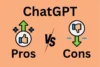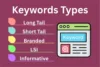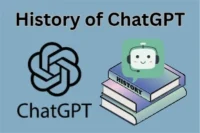Keywords Everywhere: Best SEO Tool & How to Use It
Published: 13 Oct 2025
Keywords Everywhere is a simple browser extension that helps you find keyword data fast. It works directly on Google, YouTube, Bing, Amazon, and many other websites. You don’t need to open a separate SEO tool, the data appears right beside your search results.
It shows:
- Search Volume – how many people search for a word each month
- CPC (Cost per Click) – how much advertisers pay per click
- Competition Score – how hard it is to rank for that keyword
- Trend Graph – how the keyword performs over time
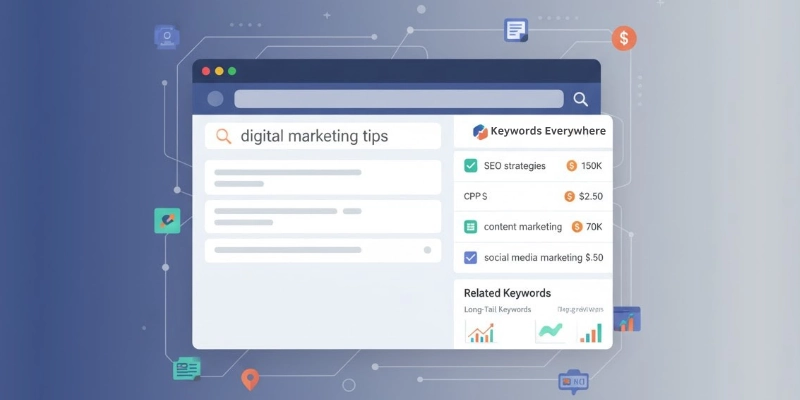
You can install it on Chrome, Firefox, or Edge. Once added, it starts showing keyword data automatically. It’s loved by bloggers, YouTubers, and marketers because it saves time and makes keyword research simple.
In this guide, you’ll learn:
- How to install and set up Keywords Everywhere
- How to use both free and paid features
- How the credit system works
- Tips to find the best keywords
- New features added ithis year
- Pricing, pros, and cons
- Best alternatives
By the end, you’ll know how to use Keywords Everywhere to plan your SEO strategy and grow your content easily.
Why People Use Keywords Everywhere
Many keyword tools are heavy, slow, or expensive. Keywords Everywhere keeps things light and direct, perfect for everyday use.
Here’s why users prefer it:
1. Saves Time: You see data as soon as you search. No switching tabs or copying keywords.
2. Easy to Use: It has a simple interface. Even beginners can understand it in minutes.
3. Pay Only When You Need: There’s no monthly plan. You buy credits once, and they last for a whole year.
4. Works on Many Platforms
It supports:
- YouTube
- Amazon
- eBay
- Etsy
- Bing
- AnswerThePublic
- ChatGPT
- Gemini (Google’s AI tool)
5. Helps with Ideas: It gives related keywords, “People Also Search For,” and long-tail keywords. These help you build blog topics, video titles, or ad ideas.
6. Reliable and Updated: The extension updates often to stay accurate with Google and YouTube layout changes.
Main Features of Keywords Everywhere
Keywords Everywhere has free and paid features. You can start for free and later buy credits for full data access.
Free Features
You can use these without spending anything:
- Related keywords list
- “People Also Search For” suggestions
- Long-tail keyword ideas
- AI prompt templates for ChatGPT, Gemini, and Claude
- On-screen keyword data display
Paid Features
When you buy credits, you unlock:
- Monthly search volume
- CPC (Cost per Click)
- Competition score
- 12-month trend graph
- Moz data (Domain Authority, backlinks, spam score)
- Google Search Console charts
- YouTube keyword optimizer
- Local SEO metrics
- Bulk keyword upload (up to 5,000 keywords)
- API access for automation
Simple Comparison Table
| Feature | Free | Paid |
| Related Keywords | ✅ | ✅ |
| Search Volume | ❌ | ✅ |
| CPC & Competition | ❌ | ✅ |
| Trend Chart | ❌ | ✅ |
| AI Prompts | ✅ | ✅ |
| Moz Metrics | ❌ | ✅ |
| YouTube SEO Tools | ❌ | ✅ |
How to Install Keywords Everywhere?
Installing takes less than two minutes. Steps to install:
- Visit keywordseverywhere.com.
- Choose your browser: Chrome, Firefox, or Edge.
- Click Install Extension.
- The extension icon appears in your browser bar.
- Sign up with your email.
- You’ll get an API Key in your inbox.
- Copy and paste that key into the extension settings.
- Refresh your browser and start searching.
That’s it, now you’ll see keyword data beside your search results.
Tip: Pin the Keywords Everywhere icon in your browser so it’s always easy to access.
How to Use Keywords Everywhere
Once installed, you can start keyword research right away.
Step 1: Search a Keyword: Go to Google or YouTube and type your topic, for example: “best SEO tools”.
Step 2: See Keyword Data. You’ll see:
- Search volume
- CPC
- Competition
- Trend graph (12 months)
Step 3: Explore Keyword Ideas
Scroll down to view:
- Related Keywords
- People Also Search For
- Long-tail suggestions
Step 4: Export or Save: Click “Export” to download keywords in a CSV or Excel file. You can also copy them directly into your keyword list.
Tip: Combine “Related Keywords” and “People Also Search For” lists to find strong topic ideas for blogs and YouTube videos.
Advanced Features of Keywords Everywhere
Keywords Everywhere keeps improving every year. This year, it introduced new tools that make keyword research faster, smarter, and more visual. Let’s look at each one.
1. Google Search Console Visualization
This feature connects Keywords Everywhere with your Google Search Console (GSC) account. It turns your keyword data into simple visual charts. You can instantly see:
- Which keywords bring the most clicks
- CTR (Click Through Rate) changes
- Which modifiers perform best (like “best,” “cheap,” or “near me”)
You don’t need to download data or make graphs manually, it all appears right inside your GSC dashboard.
Example: If your blog gets traffic from “best running shoes,” you can see how that keyword performs over time and which versions bring more clicks.
2. ChatGPT Query Fanouts
This feature helps you see how AI tools break down a user’s question into smaller parts.
When you search something like “how to do SEO,” tools like ChatGPT or Gemini often expand it into sub-queries. Keywords Everywhere shows the search volume for those smaller queries.
This helps you discover detailed content ideas that both people and AI are interested in.
Example: You might see sub-topics like:
- “how to do keyword research for SEO”
- “on-page SEO checklist”
- “how to build backlinks for SEO”
- “best SEO tools for beginners”
All with real search data shown beside them.
3. Local SEO Metrics
If you work with local businesses, this feature is very useful. You can view:
- Google Maps categories
- Business IDs and Place IDs
- Knowledge Graph information
It helps local marketers find the right terms people use in their city or region.
Example: Instead of just “plumber,” you’ll find “emergency plumber in Chicago” or “24-hour plumber near me”.
4. YouTube Optimization Tools
Keywords Everywhere works directly inside YouTube. You’ll see keyword suggestions under videos and on the search page. It also gives a special “Optimize This Video” report that helps improve your video’s SEO.
You can use it to:
- Pick the best title keywords
- Improve your video tags
- Write stronger descriptions
Tip: Combine YouTube data with Google trends to pick topics that perform well on both platforms.
5. Reddit Summarizer
Researching topics on Reddit can take hours. The Reddit Summarizer feature helps you save time. It scans long Reddit threads and gives a short summary of the top answers or opinions.
This is great for understanding what real users are discussing, useful for building authentic content ideas.
Example: If you’re researching “best budget laptops,” you can instantly read what Reddit users recommend most, without opening every comment.
6. Bulk Upload and Analysis
You can upload up to 5,000 keywords at once for quick analysis. The tool will show volume, CPC, competition, and trends for all of them in seconds. This is perfect for agencies or SEO professionals managing large campaigns.
7. API Access for Developers
Keywords Everywhere also offers an API for developers and teams. With this, you can connect keyword data directly to your:
- SEO dashboards
- Marketing reports
- Automation tools like Make.com or Zapier
You can also set filters by country, currency, or language to get specific keyword insights.
Regular Updates and Tool Stability
Keywords Everywhere is a browser-based tool. That means it depends on websites like Google and YouTube to show keyword data. Whenever these sites change their layout or code, the tool must update quickly to keep working.
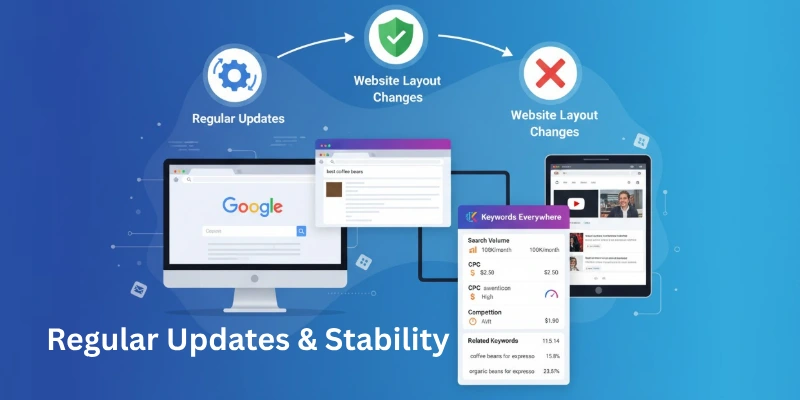
1. Why Regular Updates Matter
Platforms like Google, YouTube, and Bing keep changing their design. Even small changes can break how data appears in Keywords Everywhere. That’s why the developers release frequent updates.
Their goal is simple, make sure you always see correct keyword numbers.
2. Quick Fixes and Maintenance
This year had several big updates. Each one fixed issues caused by platform changes. Here’s a quick look at the most important ones:
| Update | Date | What It Fixed |
| v11.32 | February 25, 2025 | Fixed YouTube search volume errors |
| v11.33 | March 21, 2025 | Restored SEO Difficulty and Traffic Widgets on Google |
| v11.36 | April 28, 2025 | Solved “upside-down” data issue on Google |
| v11.40 | July 24, 2025 | Added Google Search Console visualization charts |
These updates show that the Keywords Everywhere team monitors every change closely and reacts fast.
3. User’s Role in Keeping the Tool Active
Sometimes, browser extensions don’t update automatically. If that happens, users may need to:
- Go to their browser’s extension settings
- Manually click “Update” for Keywords Everywhere
- Restart the browser
Doing this keeps the tool working smoothly and ensures no missing data.
Tip: Check for updates once every few weeks, especially if metrics stop appearing.
4. Balancing Low Cost and Stability
Keywords Everywhere is affordable because it avoids maintaining huge data servers like Ahrefs or Semrush. But this also means it must rely on fast fixes instead of massive internal databases.
The trade-off is clear:
- Pro: You pay much less.
- Con: Occasional short downtimes when big platforms change.
The good part, these issues rarely last long because fixes come quickly.
Why This Matters for You
If you use Keywords Everywhere daily, these updates protect your work. They make sure:
- Keyword numbers stay accurate
- Browser compatibility remains smooth
- Features like traffic metrics or trends don’t break
It’s proof that even a small, low-cost tool can maintain high reliability with consistent updates.
Pricing, Credits, and Subscription Plans
Keywords Everywhere uses a credit-based payment system. This means you pay only for the data you use. Each keyword search or lookup costs a few credits.
It’s not a monthly subscription unless you choose one, you can buy credits any time and use them within one year.
How the Credit System Works
1 credit = 1 keyword lookup. Each lookup gives you:
- Search Volume
- CPC (Cost per Click)
- Competition Score
- 12-Month Trend Data
Credits last for one full year after you buy them. Old credits are always used first. When your credits end, the tool still works, only detailed data stops showing.
Free features like Related Keywords, People Also Search For, and AI prompt tools remain active even without credits.
Credit Packages and Cost Efficiency
You can buy credits in bulk. The more you buy, the cheaper they get. Here’s a simple table:
| Package (USD) | Total Credits | Cost per 1000 Credits | Best For |
| $48 | 200,000 | 24¢ | Small bloggers, students |
| $100 | 500,000 | 20¢ | Mid-level SEO users |
| $360 | 2 Million | 18¢ | Content teams |
| $1000 | 6 Million | 16.7¢ | Agencies |
| $6000 | 50 Million | 12¢ | Enterprises and API users |
The bigger the pack you buy, the lower your overall cost. It helps large content teams and agencies save money when checking millions of keywords.
Why Credits Expire
Credits expire after one year. This system stops people from buying too many at once and never using them. It keeps data usage active and ensures revenue flow for future updates and support.
Subscription Plans (Annual)
Apart from buying credits, Keywords Everywhere also offers yearly plans. These include fixed credits, user seats, and some bonus tools.
| Plan | Price/Year | Credits | Users | Extras |
| Bronze | $60 | 100,000 | 1 | All KE features |
| Silver | $84 | 400,000 | 5 | SEO Minion + Premium ChatGPT Prompts |
| Gold | $300 | 2 Million | 20 | SEO Minion + ChatGPT Prompts + RapidLevelUp Courses + Keyword Keg |
These plans are great for users who want:
- Predictable yearly usage
- Team sharing
- Access to bundled SEO tools
Key Benefit of This Model
You never overpay. You control how many keywords you analyze. If you only do small projects, you can run them for months without buying again. For large-scale use, buying bulk credits saves hundreds of dollars compared to monthly SEO tools.
Pros and Cons of Keywords Everywhere
Every SEO tool has strengths and weaknesses. Keywords Everywhere is no different. Let’s see what users like about it, and what still needs improvement.
Advantages of Keywords Everywhere
1. Simple and Easy to Use: You just install it once and see keyword data right on Google, YouTube, or Amazon. No dashboard or setup confusion.
2. Works Inside Search Results: You don’t have to leave the page. Data appears directly below your search, which saves a lot of time.
3. Affordable and Pay-as-You-Go: You buy credits only when you need them. No big monthly or yearly plan. Perfect for freelancers, students, and small businesses.
4. Covers Multiple Platforms: It works with Google, YouTube, Amazon, Etsy, and even Bing. You can do keyword research for blogs, videos, or eCommerce — all in one place.
5. Real-Time Keyword Data: It gives live results for volume, CPC, and competition. You can trust it for current search trends.
6. Fast and Lightweight: Because it’s a browser extension, it loads fast and doesn’t slow down your system.
7. Accurate Search Intent Suggestions: “Related Keywords” and “People Also Search For” help you understand what users really want.
Disadvantages of Keywords Everywhere
1. Limited Free Version: The free version shows only keyword suggestions — not search volume or CPC. You must buy credits for full data.
2. Credit System Can Run Out Quickly: If you research a lot of keywords, credits finish fast. This can be limiting for daily SEO professionals.
3. No Full Competitor Analysis: It doesn’t show full domain insights like Ahrefs or Semrush. You can’t check backlinks or traffic history in detail.
4. Data Accuracy Depends on External Sources: Since it relies on APIs and platforms like Google, small updates can affect data temporarily.
5. No Mobile App: You can only use it on desktop browsers, not mobile devices.
Alternatives of Keywords Everywhere
Here are 10 other tools that can be used for keyword research, along with a brief explanation of their features:
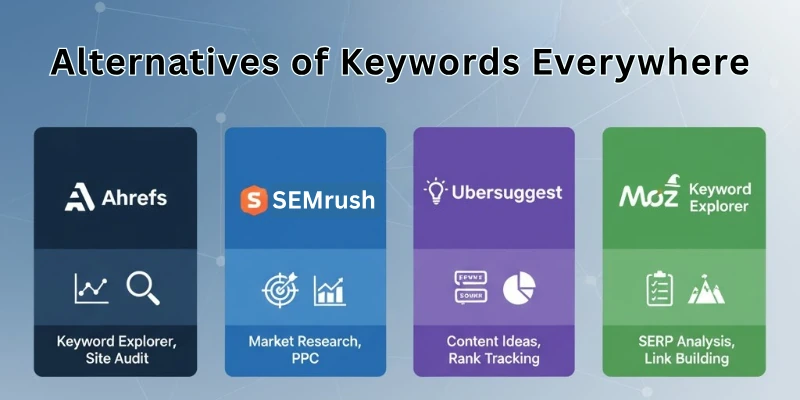
- SEMrush: A comprehensive SEO tool with features like keyword research, competitor analysis, site audit, backlink analysis, and more.
- Ahrefs: A popular SEO tool with features like keyword research, competitor analysis, content analysis, site audit, and backlink analysis.
- Moz Pro: An all-in-one SEO tool with features like keyword research, site audit, rank tracking, link building, and more.
- Google Keyword Planner: A free tool from Google that helps with keyword research and provides data on search volume and competition.
- Ubersuggest: A free keyword research tool that provides data on search volume, competition, and related keywords.
- Serpstat: An SEO tool with features like keyword research, competitor analysis, site audit, and backlink analysis.
- KWFinder: A keyword research tool that provides data on search volume, competition, and related keywords.
- Keyword Tool: A free keyword research tool that provides data on search volume, competition, and related keywords.
- SE Ranking: An SEO tool with features like keyword research, competitor analysis, site audit, backlink analysis, and more.
- SpyFu: An SEO tool with features like keyword research, competitor analysis, and ad analysis.
Tips to Get the Most Out of Keywords Everywhere (Pro Tricks)
Once you know the basics, you can use a few smart tricks to get better results from Keywords Everywhere. These small steps help save credits, find hidden keywords, and improve your SEO plan.
1. Use Filters to Save Credits
Every time you load a page, credits are used. So filter your keywords first.
Tip:
- Turn off features you don’t need.
- Go to Settings → Enable/Disable Metrics.
- Only keep the ones you use often: like Search Volume or CPC.
- This helps you save credits for real research.
2. Check Keywords in Incognito Mode
Sometimes browser cookies or history affect suggestions. Open Google in Incognito mode and search again. You’ll see more accurate, unbiased keyword data.
3. Sort by Volume or CPC Before Exporting
When exporting keyword lists, sort them by:
- High Search Volume → for blog topics
- Low CPC → for ad savings
This way, you get the most useful data in one click.
4. Use Collections for Topic Clusters
Collections help you group keywords by category. For example:
- “SEO Tools”
- “Fitness Keywords”
- “YouTube Ideas”
This makes content planning easier later. You can export each collection as a CSV file.
5. Combine With Google Trends
Check the keyword in Google Trends to confirm it’s still growing. This keeps your topics updated and avoids seasonal drops. Example: If “AI writing tools” is rising, write about it before it peaks.
6. Refresh Old Searches Every Month
Search trends change often. Repeat your top keyword searches once a month. This helps you find new ideas and track volume changes over time.
7. Use it with YouTube Analytics
For video creators, compare Keywords Everywhere data with YouTube Studio analytics. You’ll see which terms bring real views and which ones need better titles or tags.
8. Keep an Eye on Credit Balance
If your credits drop too fast, check the Usage History in your account. It shows where credits were used and how many searches they covered. This helps manage your plan better.
9. Combine with Other Free Tools
Pair it with:
- AnswerThePublic → to get more question keywords
- Google Search Console → to track your site performance
- Grammarly or Hemingway → to optimize the final content
This combo makes your keyword research and content writing much stronger.
10. Stay Updated With New Features
Visit the official Keywords Everywhere changelog page. They post every update and new feature there. It helps you use new tools early and avoid bugs.
Final Thoughts
In this guide, we have covered everything about Keywords Everywhere, what it is, how it works, how to install it, and how to use its best features step by step. From keyword research to competitor analysis and trend tracking, you now know exactly how to use this tool for smart and quick SEO decisions.
My Expert Recommendation
As a blogger, I’ve used many keyword tools, from free ones to the most expensive. But honestly, Keywords Everywhere is one of the few tools that give real value for money. It’s light, fast, and fits perfectly into a daily blogging routine.
Just use it with focus, and you’ll see how much easier your keyword planning becomes.
For advanced users, it’s a great support tool to double-check search data while working inside Google or YouTube. It saves time, keeps your research simple, and helps you stay consistent with your content strategy.
So everyone, thank you for reading! Wishing you success and growth in your blogging journey ahead.
FAQs
Here are some of the most commonly asked questions related to how to use keywords everywhere:
Keywords Everywhere helps you find how often people search for a keyword and how much advertisers pay for it. It shows keyword volume, CPC, and competition right beside your Google or YouTube search. You can use it to find trending, low-competition topics for your blog, website, or videos.
First, install the browser extension and add your API key. Then search any topic on Google, YouTube, or Bing. The tool will display related keywords, search volume, CPC, and competition beside your search results to guide your keyword planning.
You can connect Keywords Everywhere to ChatGPT to see keyword data related to AI prompts. It shows which keywords people search for that match your prompt ideas. This helps you create SEO-friendly content using ChatGPT suggestions backed by real data.
Yes, it has a free version that gives related keywords and “People also search for” suggestions. To unlock full features like search volume, CPC, competition, and trends, you need to buy credits. These credits last one year and are used only when you check keyword metrics.
Yes, it’s very simple and beginner-friendly. Once installed, it starts showing keyword data automatically when you search online. You don’t need to open any dashboard or use complex settings to start using it.
Yes, tools like Ubersuggest, Mangools, and Semrush can be used as alternatives. However, they are mostly paid and have monthly subscriptions. Keywords Everywhere is cheaper and easier for quick keyword research.
Yes, it works perfectly for YouTube searches. It shows keyword volume, competition, and related terms for video topics. This helps you choose the best titles and tags to increase views and reach more audiences.
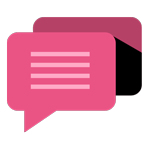
- Be Respectful
- Stay Relevant
- Stay Positive
- True Feedback
- Encourage Discussion
- Avoid Spamming
- No Fake News
- Don't Copy-Paste
- No Personal Attacks
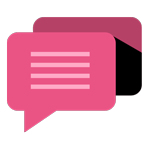
- Be Respectful
- Stay Relevant
- Stay Positive
- True Feedback
- Encourage Discussion
- Avoid Spamming
- No Fake News
- Don't Copy-Paste
- No Personal Attacks